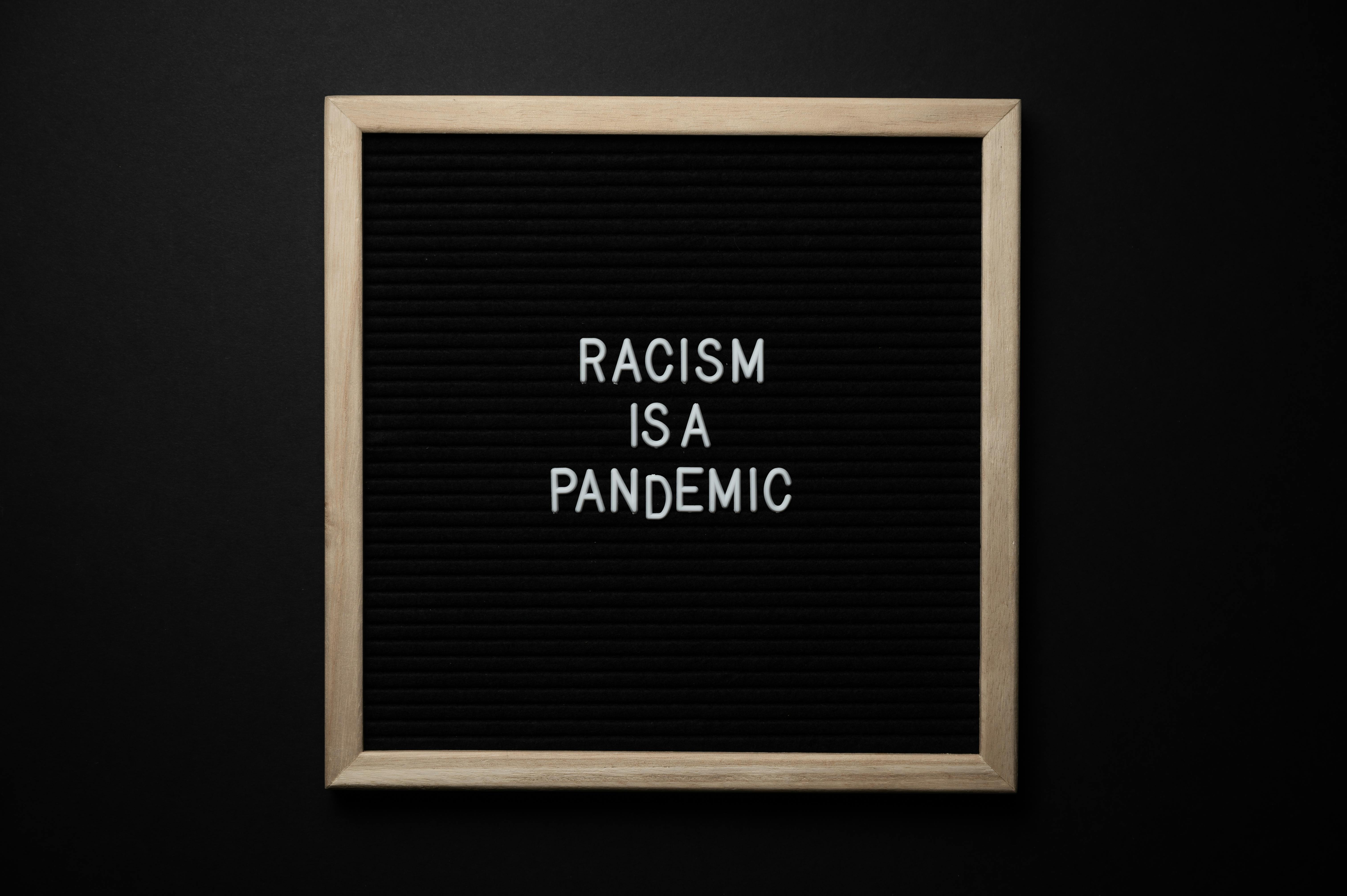The article describes the procedure for installing an HP printer on a Mac computer. The methods described here are simple and correct to date. However, it is recommended that they be followed carefully to avoid problems. It would not only save you time, but also money that would otherwise be wasted searching HP technical support gold HP Help options.
Instructions:
The installation method is designed for Mac OS X10.5 (Leopard). However, the procedure remains more or less the same for other versions of Mac OS and HP printers. OS X 10.5 comes pre-integrated with updated HP printer drivers and therefore does not require the download or installation of driver software. If they are not pre-bundled with your operating system, download them from the Apple website (macupdate.com). Have your OS X 10.5 disc ready.
Connect the HP printer to your Mac PC with the USB cable. Turn on your Mac computer if it isn’t already on. Wait for the message to appear. If nothing appears, click the Apple menu, find System Preferences, and select Print & Fax. Check that your HP printer appears in the left pane of the Print & Fax dialog box. Click on it and then hit the Open Print Queue button.
If your HP printer is not listed, click the + sign button in the lower corner of the left panel. Click the Add link and then fill in the details. Type or select the name of the printer in the box next to Protocol, enter the address, leave the Queue box blank, but fill in other details in the Name and Location boxes. Click the drop-down menu next to Print Using and click Select Printer Software. Choose the desired printer driver software from the listed options. When done, press the Add button to create a new print queue. Press the Continue button to continue.
Thereafter, select your HP printer from the list on the left side panel and press the Open Print Queue button. Click the Printer Settings button and check the Name and Location in the appropriate boxes. If they are not correct, change them. Highlight the Driver tab, select your printer using the drop-down menu next to the Print Using box, check and / or modify other details, and then press the OK button.
The Print & Fax screen will show this printer as the default printer, change it if you do not want to set it as the default. In some cases, setting the HP printer as the default creates problems. Therefore, you may not want to set it as the default printer. Test a print page to make sure the printer has been installed correctly.
Additional tips:
For other versions of the operating system, visit the Apple website and download the driver software. Follow the instructions and complete the installation. If you find that the printer software is not pre-installed, insert the Mac OS X 10.5 disc into the drive. Follow the prompts on the screen to complete the installation of the print driver software. If the disc does not contain printer drivers, visit the Apple website and download it from there.